In the few last updates, there have been added some extra features accessable via chrome://flags adress.
This experimental feature is available either on Android phones, but also on PC's.
These fuctions are very experimental, and may damage your browser badly if you don't know what you're doing. Therefore, don't enable function you don't understand. If you want to get the experimental (but stable) version of Google Chrome, head over Google Play Market and download Chrome Beta.
But not all of them cause problems, though. Some of them may actually boost your Chrome browser and reduce lags. To do so, simply follow these instructions:
- Open your Chrome browser
- Type chrome://flags/#max-tiles-for-interest-area“ and find max tiles for interest area feature (if that doesn't work for you, just access the chrome://flags adress and find this feature manually)
- Set it to 512
- Restart your browser.
Basically, this simple step changes the RAM usage for the chrome (512MB) and therefore all the data, pages and stuff are stored to your RAM. This however, can cause problems if your phone has a low-sized RAM (do not enable this if your phone has 512MB of RAM or you have no free ram available on your device).
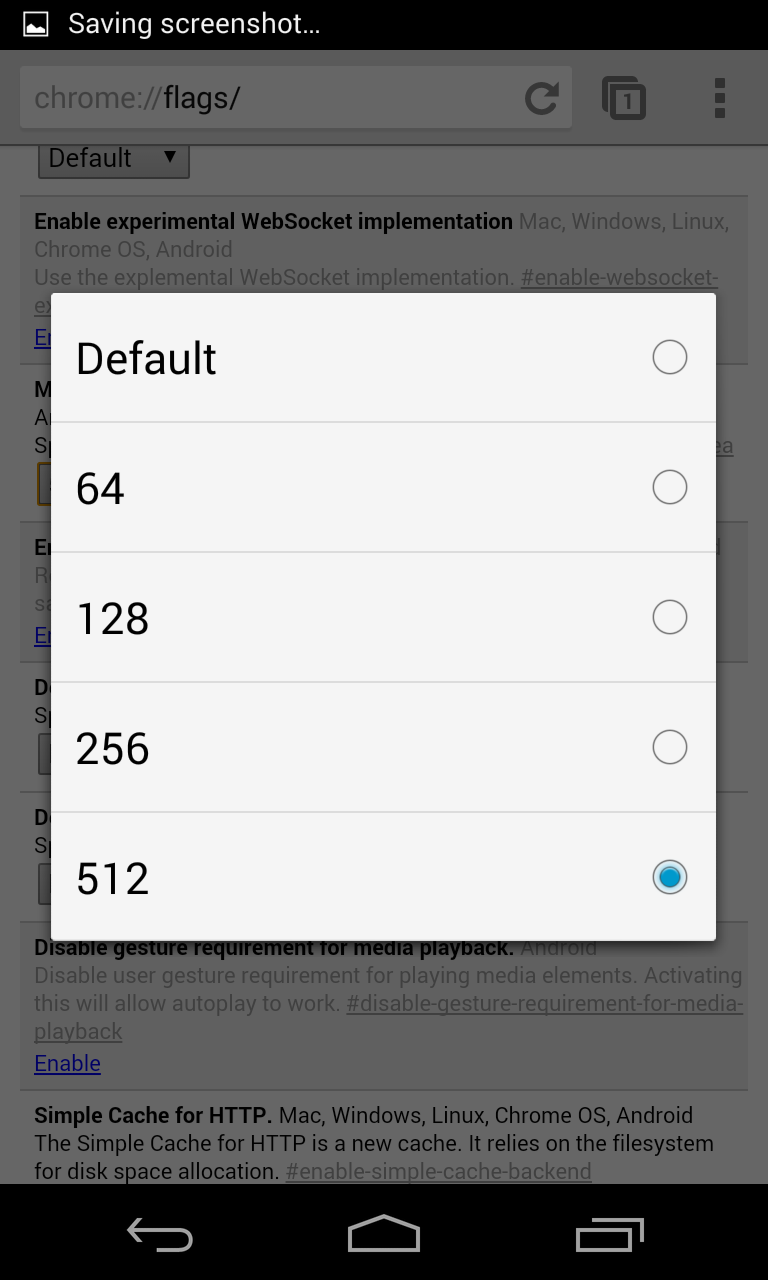
If you can't enable this function, don't be sad, there are plenty of more useful features such as accelerated scrolling, which makes the scrolling much smoother.


comment 0 التعليقات:
more_vertsentiment_satisfied Emoticon