NCK Dongle/BOX is one of the most fully featured servicing tools for servicing series of smartphones and has been existing since the era of Nokia phones and up to today, NCK BOX is still doing wonderful jobs when it comes to flashing, unlocking (both Network and SIM) unlocks, repairing or changing IMEI of both smartphones and featured phones. Unlike the old times, NCK BOX now supports every China phones in the market and that includes all the popular phones you know. NCK Dongle can Network/SIM unlock several phone brands including Samsung, Cloudfone, Cosmote, Acer, ZTE, Coolpad, Orange, Micromax, Orange, BlackBerry and so on.
Network/SIM Unlocking Orange Phones Using NCK BOX
1. Download the latest NCK Dongle/BOX from your ABC Package folder either on Mega or Mediafire. ABC Package is a special phone software repair kit that contains all phone software repair tools including firmwares, flashing and unlocking tools, video tutorials and the likes. For detailed info, see ABC Package page here.2. Download and install Android USB Debugging and Fastboot drivers on your PC. For MTK Android devices, Install USB VCOM Drivers and SPD Android devices, Install SPD Android Drivers. You may also install PDanet+ or any other universal drivers for Android devices for a good standing.
3. Locate the NCK Box setup you downloaded from step one above. The setup is compressed in a ZIP file, simply decompress it and then, double-click the setup file to install it on your PC.
4. When the installation is complete, launch NCK Dongle/BOX. Preferably, it should be launched as Admin.
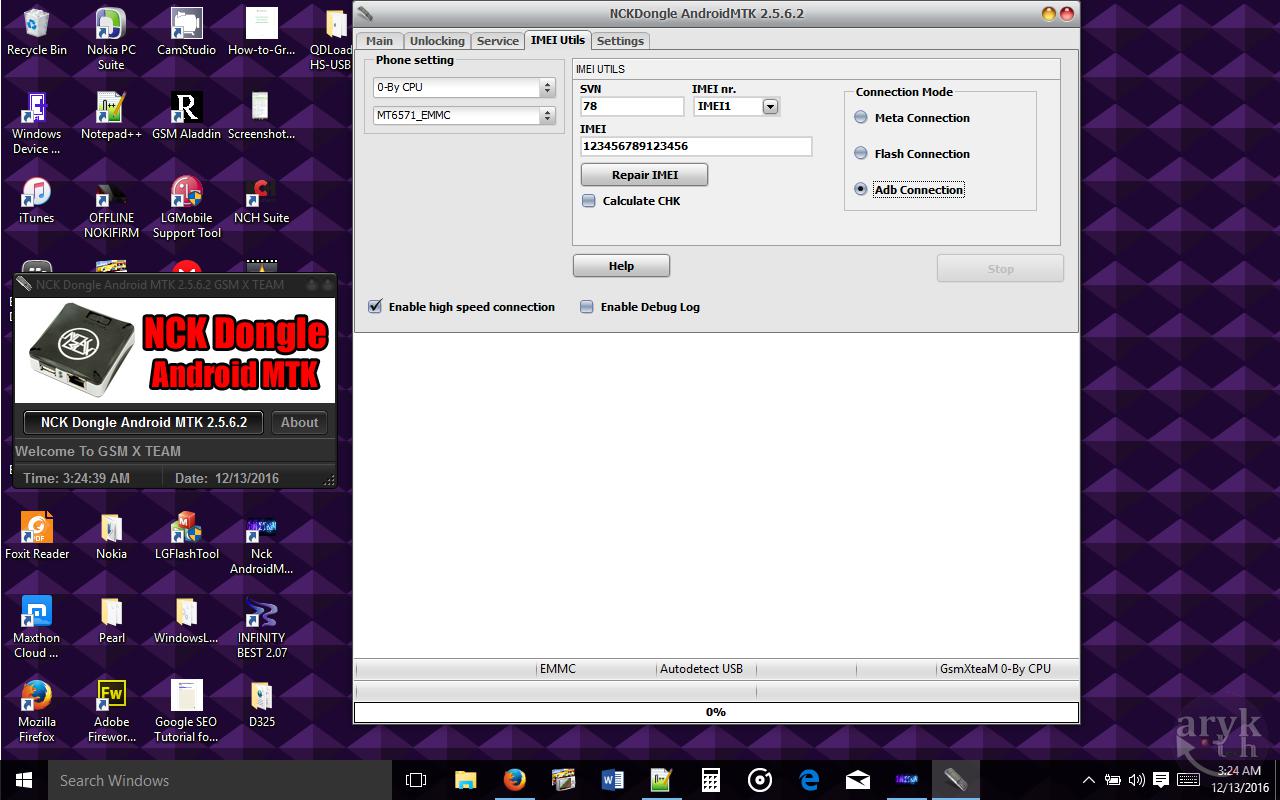
5. Now, on NCK Box, click on Unlocking tab. From the screen, under Phone Settings, click on the first box. And from the list scroll down to Orange and select it. From the second box, select the model of your Orange smartphone e.g Orange Luno and proceed to the next step.
6. Now, enable USB Debugging on your Orange Luno and then, connect your Orange Luno to the PC and wait until Windows detects the phone and installs the drivers. When Windows completes the drivers installations, by now, NCK Box should have detected your Orange Luno.
7. Orange devices can be unlocked in two (3) modes. Either Meta Mode, ADB Mode or Flash Mode -the FLASH MODE is also known as Recovery Mode or BOOT MODE for some. In any case, you will see the list of the modes that is/are supported by your device in the third (3rd) pane on NCK Box. In the case of Orange Luno, only Flash Mode and Meta Mode are supported by the current/latest NCK Box therefore, you should reboot the phone in Flash mode and then, connect the phone to the PC.

8. Now, if NCK BOX displays 123456789, the default code, click Direct Unlock. This will unlock the phone straight away. If otherwise, click Read Info on NCK Box. This will read your Orange Luno info and displays the Unlock Codes.
9. Now, reboot your Orange Luno, insert an unsupported SIM Card in the phone. When the phone asks/prompts for the Unlock Code, enter the Unlock Code generated by NCK BOX and press OK.
10. Now, your Orange Luno is successfully Network/SIM Unlocked. NOTE: if the unlock was not done, factory reset the phone and restart the process again.
NOTICE:
1. This tutorial complies ONLY with the latest NCK BOX thus, from 2.5.X.X and beyond.
2. This tutorial is specifically for Orange Android devices. If you want specific tutorial for other devices check:
4. Have a software you want us crack for you? Submit it here.
1. This tutorial complies ONLY with the latest NCK BOX thus, from 2.5.X.X and beyond.
2. This tutorial is specifically for Orange Android devices. If you want specific tutorial for other devices check:
- NCK BOX SIM/Network Unlock Archive
- NCK BOX Flashing Archive
- NCK BOX IMEI Repair Archive
- NCK BOX FRP Removal Archive
4. Have a software you want us crack for you? Submit it here.
For the latest updates on NCK BOX and the download links, see NCK Updates

comment 0 التعليقات:
more_vertsentiment_satisfied Emoticon